Interested in learning about the top 15 benefits of using WP Rocket for your WordPress website? Why wait? WP Rocket has everything you need to take your website to the next level, from faster loading speeds to improved user engagement. Let’s dive in and discover how WP Rocket can transform your website today.
What is WP Rocket?
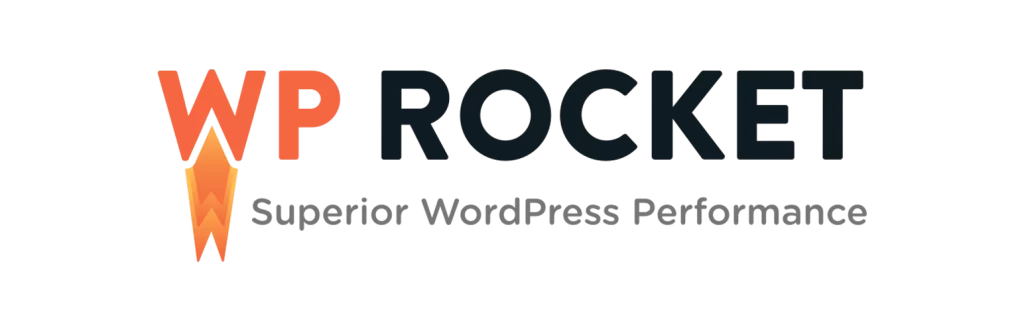
- WP Rocket is a premium cache plugin for WordPress web design that offers a range of key features to help improve website speed and performance.
- With its powerful caching capabilities, WP Rocket helps reduce page load times and improve user experience, making it a popular choice for website owners and developers looking to optimize their sites.
- Word Press Rocket offers a comprehensive range of features designed to boost website speed and performance, from browser caching and content delivery network integration to lazy loading and database optimization.
In this article, we’ll take a closer look at some of the key benefits of using WP Rocket for your WordPress website.
Are you new to the WordPress CMS? Then check out this article: What is the WordPress Content Management System (CMS)?
Benefits of Using WP Rocket
WP Rocket is a powerful caching plugin that boosts your WordPress website’s performance. Its key advantages and features set it apart from other cache plugins, making it the preferred choice for website owners prioritizing website speed and performance optimization.
One of the immediate benefits of using WP Rocket is its ability to create static cache files of your website’s content. This means that when a user visits your site, the server can quickly serve up the pre-saved static version of your site rather than generating a new page each time. This significantly reduces initial load times, leading to a better user experience and improved search engine rankings.
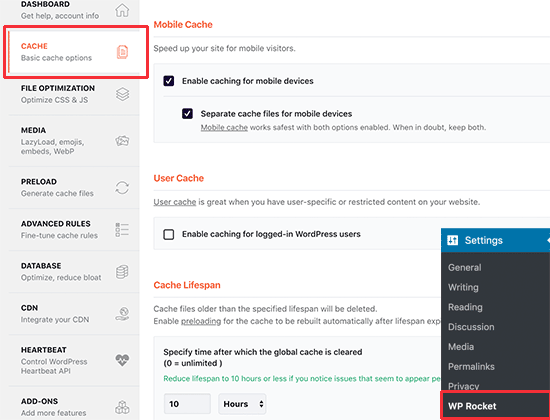
Another benefit of WP Rocket is its browser caching feature. By caching commonly used files such as CSS, JavaScript, and images, Word Press Rocket can reduce the amount of time it takes for a user’s browser to load your site. This can also result in a lower bounce rate and increased user engagement.
Advanced Options
Using WP Rocket offers many benefits, including advanced options allowing users to customize their caching settings further. These options include lazy loading, which loads images only when they are about to enter the user’s screen and defer loading of JavaScript files. These features prioritize the loading of critical resources and improve the overall performance of a website. Additionally, WP Rocket provides tools for database optimization, further boosting website speed and performance.
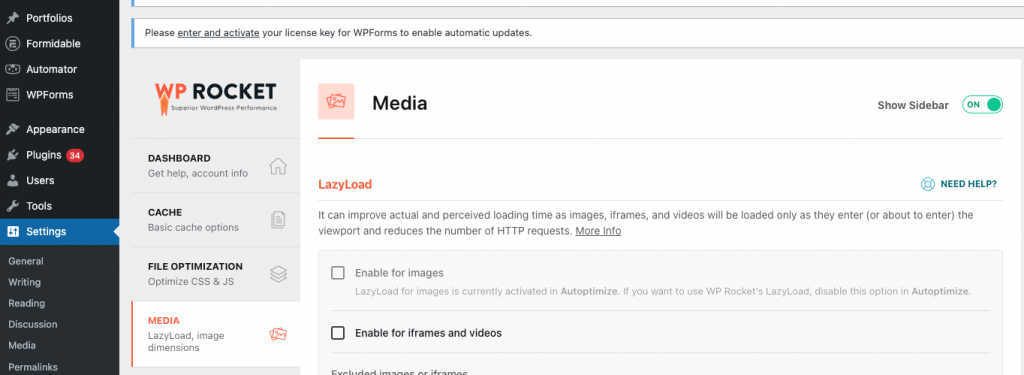
In terms of pricing plans, WP Rocket offers a variety of options to fit different needs and budgets. Their plans start from a reasonable fee and include features such as unlimited sites and automatic cleanup of expired cache files, making WP Rocket a cost-effective solution for website optimization. Overall, the benefits of using WP Rocket are clear: increased website speed, improved performance, and customizable options that make it easy to optimize a website to meet specific needs.
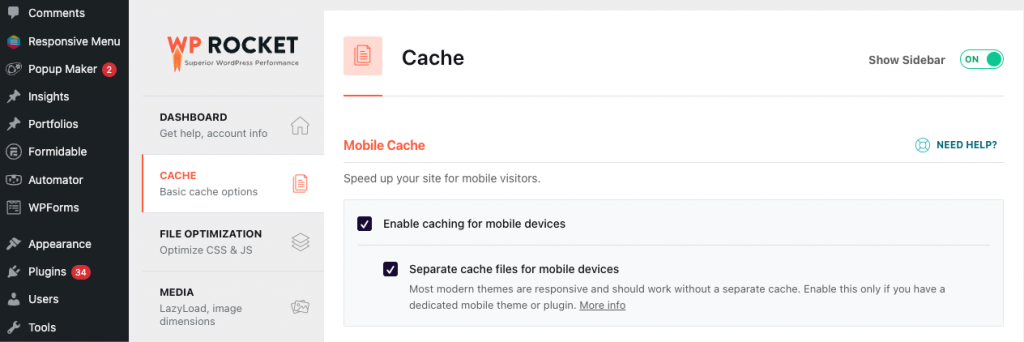
WP Rocket is an excellent option for those seeking to enhance their website’s performance, as it offers static cache and browser caching functions that optimize loading times. WP Rocket’s advanced options allow for customized cache settings, including mobile cache capabilities. With various pricing plans, Word Press Rocket is an accessible choice for anyone seeking to improve their website’s loading speed, making it a superior alternative to WP Super Cache.
WP Super Cache is a WordPress plugin that generates static HTML files from dynamic WordPress sites to improve website speed and performance.
Improved Load Time
Improved website load time is one of the most important factors contributing to a successful website. With users expecting fast and seamless experiences, having a website that loads quickly can significantly improve engagement and search engine rankings. Here, we’ll discuss how WP Rocket can help improve the average load time by creating static cache files, browser caching, and advanced customization options.
How WP Rocket Improves Load Time
Load time is a crucial factor in the success of a website. A slow-loading website negatively affects user experience and can hinder search engine rankings and overall performance. This is why website owners and developers constantly look for ways to speed up their sites.
WP Rocket helps improve a WordPress site’s load time with core features that work together to boost website performance, enhance user experience, and improve search engine rankings.
WP Rocket utilizes browser caching and a content delivery network (CDN) to reduce the load on the server and decrease page load time. By storing static resources like images, CSS files, and JavaScript files in the browser cache, WP Rocket reduces the number of requests made to the server, which in turn speeds up the website.
Another important feature of WP Rocket is file optimization. This feature helps to compress files, eliminate unnecessary code, and minify HTML, CSS, and JavaScript files to reduce their sizes and improve load time. WP Rocket can help boost site speed and performance by optimizing files.
Database optimization is also a crucial aspect of Word Press Rocket’s functionality. This feature helps reduce the database’s size by removing unnecessary data, optimizing database tables, and deleting unwanted revisions. Word Press Rocket can help improve website performance, reduce the load time, and optimize search engine rankings by optimizing the database size.
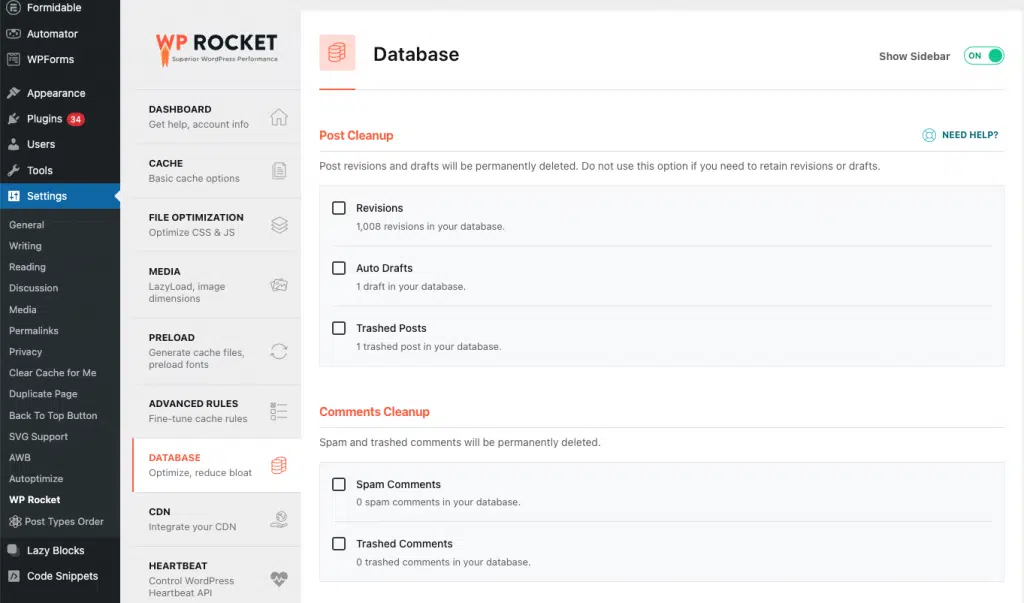
WP Rocket’s features help improve load time, enhance user experience, and improve search engine rankings. As a premium plugin, it is an excellent choice for website owners and developers looking to improve the performance of their WordPress sites. With various pricing plans and premium versions available, it offers a comprehensive solution for website optimization, core web vitals, automatic cleanup, and additional features, making it a popular choice for performance optimization.
Cache Tab in WP Rocket
One of the key features of WP Rocket is the Cache Tab, where users can set up various caching options to improve the speed and performance of their WordPress site. By default, it enables page caching, which caches the website’s static content to be quickly delivered to users from the cache rather than being generated by the server each time a user accesses the page.
However, the basic settings on the Cache Tab can be further tweaked to improve website speed even more. For example, there is an option for Mobile Caching, which caches separate files for mobile devices. This ensures that mobile users have a faster website experience without slowing down the site’s desktop version. Users also have the option to enable User Caching, which caches specific pages depending on the user’s role, such as a logged-in user or administrator.
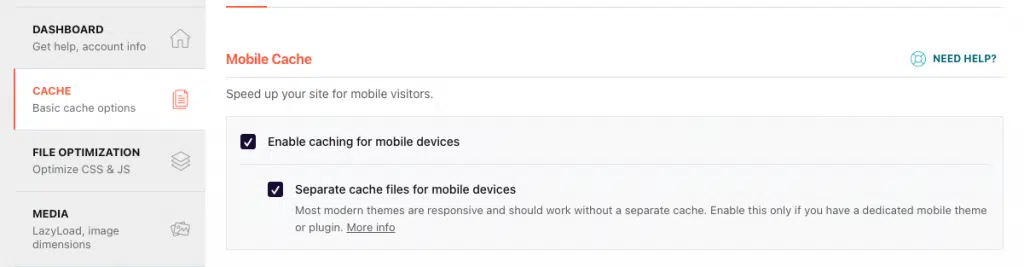
Cache Lifespan, another setting on the Cache Tab, allows users to determine how long a page should be cached before it expires and is regenerated. WP Rocket recommends setting a Cache Lifespan of at least one day to ensure fast page loads without negatively impacting site content updates.
Moreover, WP Rocket highly recommends enabling the ‘Separate cache files for mobile devices’ option, as it creates separate cache files for mobile devices, further reducing the load time for mobile users. This is an essential optimization feature, particularly since mobile users now make up a significant portion of website traffic.

The Cache Tab in WP Rocket is an easy-to-use but powerful feature that allows users to customize their caching settings based on their website’s needs. By enabling the right caching options, such as Mobile Caching, User Caching, and Cache Lifespan, this plugin can effectively improve website speed, performance, and user experience.
Browser Caching with WP Rocket
One of the standout features of WP Rocket is browser caching, which can significantly reduce page load times for returning visitors.
Browser caching stores necessary files on the visitor’s computer for a set period, such as images, CSS stylesheets, and JavaScript files. WP Rocket automatically sets expiration lengths on certain files and modifies your .htaccess files to enable browser caching.
The benefits of browser caching are numerous, including saving time for both your visitors and your web server, reducing the amount of data a user’s browser needs to download, and decreasing web server bandwidth usage. By enabling browser caching with WP Rocket, you can significantly improve the overall experience of your website’s visitors.
Go to the ‘Cache’ tab in the WP Rocket settings to use browser caching. From here, you can enable separate cache files for mobile devices, further reducing the load time for mobile users. This is a critical optimization feature since mobile users now make up a significant portion of website traffic. You can also use the user cache option for websites with logged-in users, which caches specific pages based on the user’s role, such as an administrator or a logged-in user.
Furthermore, WP Rocket allows you to set your preferred cache lifespan, determining how long pages should be cached before they expire and are regenerated. Word Press Rocket recommends setting a cache lifespan of at least one day to ensure fast page loads without negatively impacting your site’s content updates.

Click the ‘ Save Changes ‘ button once you have set your preferred cache lifespan. WP Rocket will automatically manage your website’s browser cache, providing visitors with a faster, more efficient experience.
Content Delivery Network (CDN) Integration with WP Rocket
If you’re looking to boost your website’s performance, integrating a Content Delivery Network (CDN) with WP Rocket can help improve loading times and enhance the overall browsing experience of your visitors.
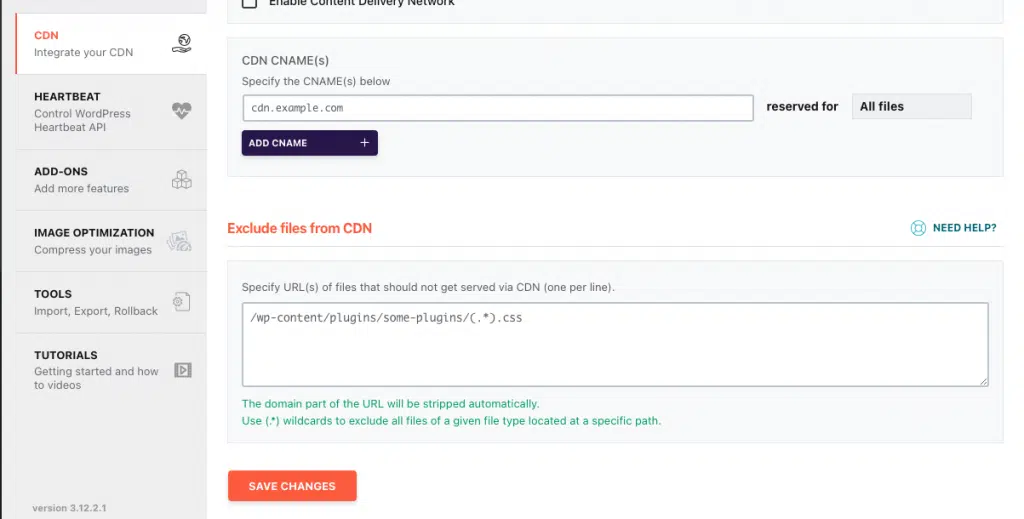
A CDN is a geographically distributed network of servers that work together to deliver your website’s static content to visitors from the server closest to them, reducing the distance between your content and the user’s device. This results in faster loading times, decreased server load, and improved website responsiveness.
How to Setup a CDN
To set up a CDN with WP Rocket, head over to the ‘CDN’ tab in the WP Rocket settings. You can configure your CDN by adding your CDN provider’s URL, enabling HTTPS support, and setting your preferred CDN type. The Rocket plugin is compatible with various CDN providers, with the recommended services, including Sucuri and Cloudflare.
Sucuri, for instance, is a comprehensive website security and performance solution that offers a CDN with DDoS protection, malware scanning, and automatic cleanup features. On the other hand, Cloudflare is an all-in-one CDN that offers features like caching, image optimization, and web application firewall protection.
Integrating a CDN with WP Rocket can bring numerous benefits to your website, including faster load times, reduced server load, and improved user experience. By delivering your website’s static content from a nearby server, a CDN helps to minimize latency, improve uptime, and reduce the risk of downtime or data loss.
In addition, a CDN can help improve your website’s search engine rankings, as faster loading times are a key ranking factor for search engines like Google. By improving your website’s load times, you can enhance your website’s search engine visibility, driving more traffic and expanding your audience.
In conclusion, integrating a CDN with this plugin is a simple and effective way to improve your website’s performance, delivering faster load times, better user experience, and enhanced search engine visibility. Whether you choose Sucuri, Cloudflare, or any other recommended CDN service, WP Rocket makes it easy to set up and configure your CDN for optimal performance.
Lazy Loading for Image Optimization and Improved Load Time
WP Rocket’s Lazy Loading feature is an excellent way to optimize image loading, improve page load time, and reduce bandwidth usage. The feature works by delaying the loading of images and other media files until the user scrolls down the page and actually needs to see them.
This means that images and other media files won’t load until they are necessary, saving the user’s bandwidth and allowing the website to load much faster. Lazy Loading is an essential technique for improving website performance and user experience.
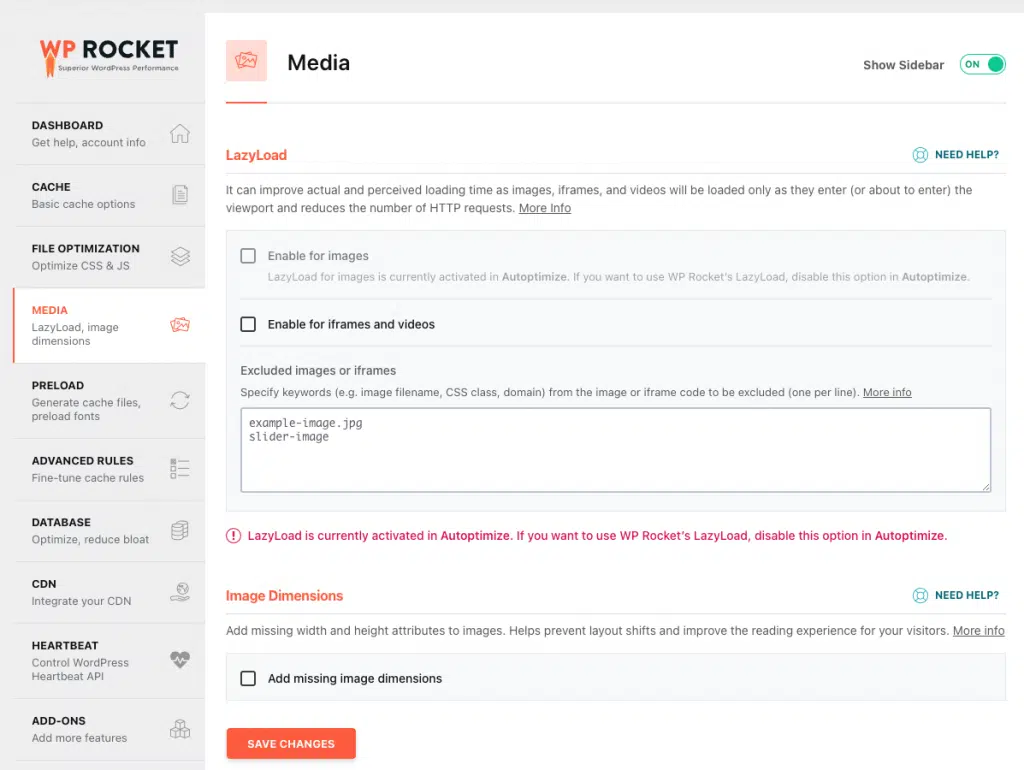
Enabling Lazy Loading for images, embeds, and videos in WP Rocket is quite simple. Firstly, navigate to the Media tab under the WP Rocket settings. Then save the settings and check the boxes for the options to which you want to apply lazy loading, such as images, iframes, or videos. After this, WP Rocket will automatically apply lazy loading to these items, reducing the time it takes to load a page and improving user experience.
Optimizing Images With WP Rocket
It is important to note that optimizing images for the web is also crucial for getting maximum results. The developer recommends compressing images to reduce their file size and removing unnecessary data that could slow down load times. This can be done manually or through the use of image optimization plugins.
Furthermore, it’s a good idea to use blurry placeholder images as a preview image until the actual high-resolution image is fully loaded. This helps to keep the visitor engaged by giving them a sense of what’s to come while the page loads. Finding the right balance between high-quality images and fast website loading times is important.
In conclusion, WP Rocket’s Lazy Load feature is an excellent way to optimize image loading, improve page load time, and reduce bandwidth usage. By enabling Lazy Loading for images, embeds, and videos in the Media tab, website owners can see huge improvements in website performance. Additionally, optimizing images for the web and using blurry placeholder images can help enhance website performance and overall user experience.
Advanced Benefits, Features & Options
WP Rocket offers advanced features and options that give users more control over their website’s caching and optimization. These features include browser caching, content delivery network integration, CSS file optimization, and gzip compression. Additionally, WP Rocket provides database optimization options and core web vitals monitoring to ensure that a website is continually performing at its best. Users can access these advanced features through the WP Rocket dashboard, making it an ideal choice for both novice and advanced users.
GZip Compression with WP Rocket
Website load time is one of the most crucial factors affecting user experience and search engine rankings. Slow load times can cause visitors to leave a site, resulting in lost traffic and lower search engine rankings. Fortunately, there are several steps website owners can take to improve load times, including utilizing Gzip compression.
GZip compression is a data compression format that reduces the size of HTML, CSS, and JavaScript files. This data compression type has many benefits, including reduced storage space and faster website load times. It’s easy to understand why Gzip compression is a popular optimization technique used in website development.
WP Rocket can help automate GZip compression, among other performance optimization processes. Configuring GZip compression with Word Press Rocket is relatively simple. It does not require any manual configuration, making WP Rocket a top choice for website owners looking to speed up their websites.
Enabling GZip compression is as simple as navigating to the “File Optimization” tab in the plugin settings and enabling the “GZip Compression” option. Once enabled, all files on the website are served in a compressed format, allowing for faster load times with reduced data transfer.
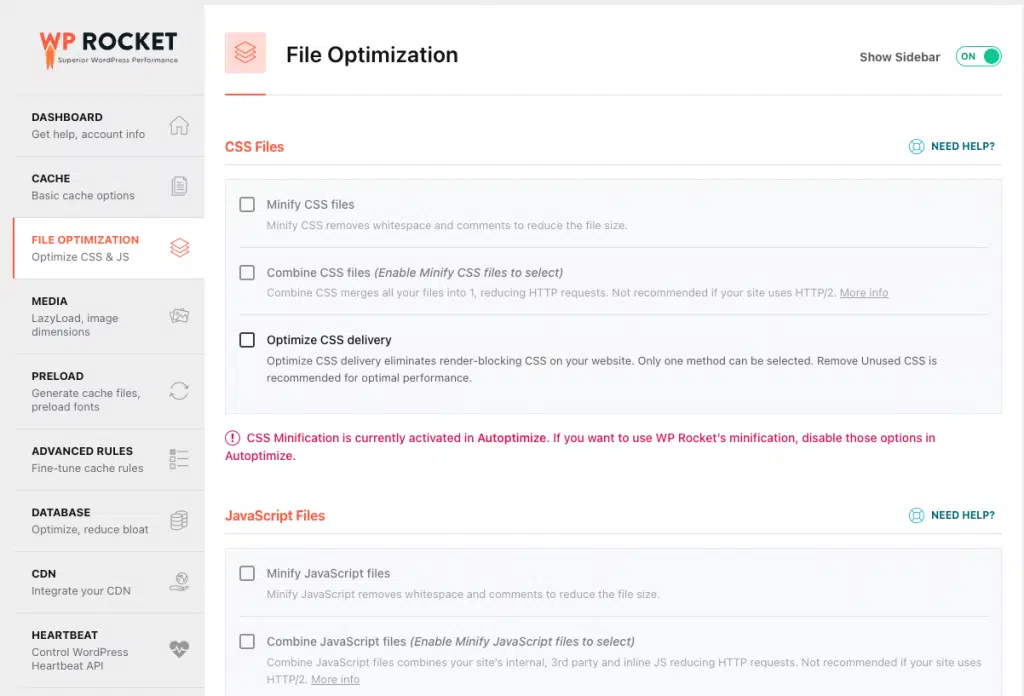
In addition to enabling Gzip compression, testing the website to ensure the compression functions effectively is important. Using testing tools such as GTMetrix is an excellent way to confirm that GZip compression is enabled and the website’s load time has improved due to this optimization technique.
In conclusion, GZip compression is an effective optimization technique that website owners can use to speed up their websites. WP Rocket automates the GZip compression process while providing additional features like lazy loading, content delivery network, and database optimization. Utilizing WP Rocket and Gzip compression can greatly improve website performance and help website owners achieve their goals.
Database Optimization and Cleanup with WP Rocket
Database optimization is important to ensure your WordPress site runs at its best. WP Rocket is a powerful caching plugin with a Database Optimization feature to help you easily optimize your WordPress database. Here’s how you can do it:

1. Install WP Rocket:
Install and activate WordPress Rocket on your WordPress site.
2. Navigate to the Database Tab
Once WP Rocket is activated, go to the settings page and navigate to the “Database” tab.
3. Select the Optimization options
Under the Database tab, five sections are available: Options, Post Cleanup, Transients Cleanup, Database Cleanup, and Automatic Cleanup. These sections aid in optimizing different areas of your database.
4. Options
This section lets you select options to optimize your database. You can choose to remove spam comments, deleted files, trashed posts, and trackbacks to cut down on the size of your database, which can lead to faster load times.
5. Post Cleanup
The Post Cleanup section allows you to delete older post revisions and auto-draft posts that are no longer needed. However, remember that post revisions may be useful in the future, especially if you need to restore a post to an older version.
6. Transients Cleanup
Transients are temporary data stored in your database that WordPress uses to improve performance. The Transients Cleanup section allows you to delete these transients and free up space in your database, which can lead to faster load times.
7. Database Cleanup
This section allows you to scan and delete your database for no longer available tables. This can help reduce the size of your database and improve performance.
8. Automatic Cleanup
The Automatic Cleanup section enables you to schedule automatic database cleaning, so you won’t have to worry about manual cleanup tasks.
9. Test your site
After completing the optimization process, test your website to ensure that improvements have been made in terms of load times.
Database optimization with WP Rocket is crucial for improving your website’s load times. It can help reduce the size of your database and increase the speed at which your site loads. Don’t forget to try out the different sections available under the Database tab and schedule automatic cleanup for regular maintenance. Additionally, while deleting post revisions may be tempting, weighing the potential benefits against the value of having a comprehensive revision history is important.
CSS Delivery and Minification with WP Rocket
CSS delivery and minification are crucial factors in improving website performance. WP Rocket offers a variety of optimization options for CSS content that can improve website speed and reduce load time.
One of the most significant features offered by WP Rocket is the ability to minify CSS files. This feature compresses the CSS files, reduces the overall file size, and speeds up the server processing time. Furthermore, WordPress Rocket can combine multiple CSS files into one, minimizing the number of requests made to the server and improving load time.
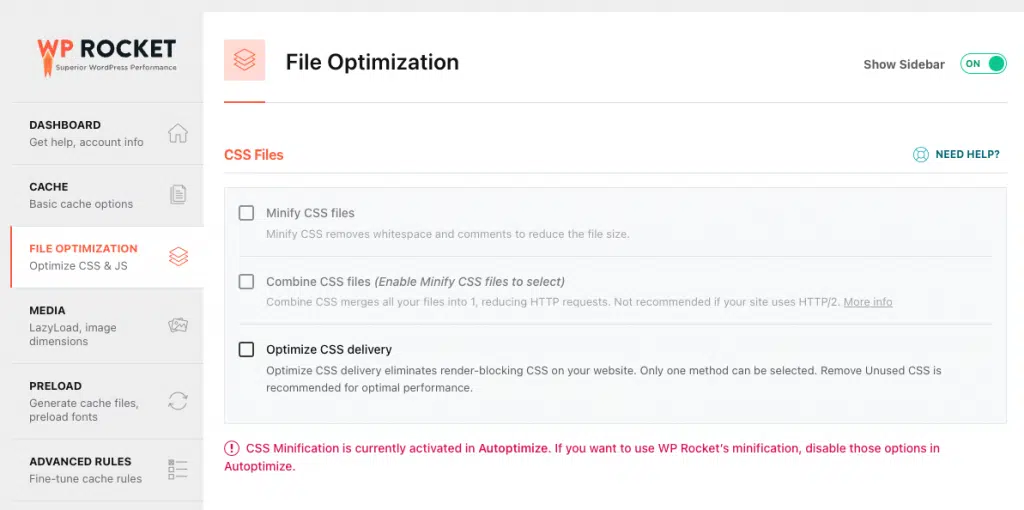
Another notable feature of WP Rocket is its CSS delivery options. The plugin can defer the loading of CSS or load it asynchronously to minimize the amount of time it takes to deliver the CSS file to the user’s browser. Asynchronous loading of CSS can also reduce the number of HTTP requests needed to perform which, in turn, enhances website speed and performance.
WP Rocket also provides an option to remove unused CSS, which can dramatically affect page load time. By removing the unused CSS content, WP Rocket reduces the amount of data sent to the users’ browsers, resulting in faster loading time and improved website performance.
Overall, WP Rocket’s CSS optimization options are powerful and effective in improving website speed and performance. The plugin’s ability to minify, combine and deliver CSS content efficiently, along with removing unused CSS, can significantly affect loading speed and provide a better user experience.
Separate Cache Files for Mobile Devices With WP Rocket
One useful feature of WP Rocket is the ability to enable separate cache files for mobile devices, which can help ensure that mobile users have a seamless and optimized browsing experience.
To enable this option, go to the ‘Settings’ menu in WP Rocket and then click on the ‘Cache’ tab. By default, mobile caching is already turned on, but you must check the ‘Separate cache files for mobile devices’ option to activate this feature.
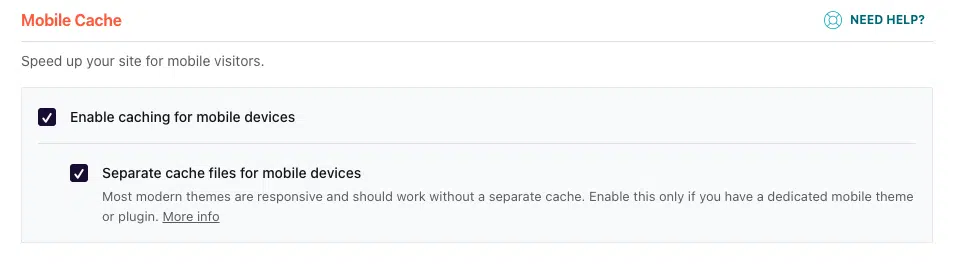
Enabling this option creates separate cache files for mobile devices, so when a user visits your website from a mobile device, they’ll see optimized content for their device.
It’s important to note that this feature is particularly relevant for websites where a mobile-friendly design is crucial or when mobile users have a subdomain or subdirectory. By optimizing your website for mobile devices, you can improve the user experience for mobile users and potentially boost your search engine rankings.
In summary, enabling separate cache files for mobile devices using WP Rocket is an easy process that greatly enhances mobile website performance. Utilizing this feature ensures that your website is optimized for mobile devices, leading to improved user engagement, faster loading speeds, and better search engine rankings.
JavaScript Delivery, Minification, and Concatenation with WpRocket
If you’re looking to speed up your WordPress website, one crucial step is optimizing your JavaScript files. Fortunately, WP Rocket offers several features you can use to streamline and speed up the delivery of your JavaScript code.
To access these features, you must open the “File Optimization” tab in your WP Rocket dashboard. From there, you can take advantage of the following options:
JavaScript Delivery
This feature lets you control how your JavaScript files are loaded on your website. You can choose to load them in the header or footer of your site, or you can defer their loading until after your page content has loaded.
JavaScript Minification
WP Rocket can also minify your JavaScript files, removing unnecessary characters and comments to make them smaller and faster to load. This feature can significantly reduce the size of your JavaScript files, leading to faster load times.

JavaScript Concatenation:
Another option to streamline your JavaScript files is to combine them into a single script. This reduces the number of HTTP requests required to load your site and can lead to faster load times and improved performance.
Load JavaScript Deferred:
WP Rocket also offers the ability to delay loading JavaScript files until after the rest of your content has loaded. This option can improve site performance and reduce the time for your page to become interactive.
By taking advantage of these features, you can optimize your JavaScript delivery, reducing the number of HTTP requests your website needs to make and improving its overall performance. So, make sure to enable these options in WP Rocket’s “File Optimization” tab and enjoy faster load times for your WordPress website.
Core Web Vitals Optimization Benefits With WP Rocket
Core Web Vitals optimization is essential to improving site performance and enhancing the user experience. Suppose you’re looking for an all-in-one solution. In that case, WP Rocket is an excellent choice for optimizing all three Core Web Vital metrics:
- Largest Contentful Paint
- First Input Delay
- Cumulative Layout Shift
- Largest Contentful Paint (LCP) refers to the time it takes for the largest image or text block to become visible on a page. WP Rocket optimizes LCP by optimizing images and reducing their file sizes, which helps them load faster. By compressing images and optimizing their dimensions, WP Rocket ensures that LCP is achieved within a few seconds of page load, providing a seamless experience for your visitors.
- First Input Delay (FID) measures the delay between when a user interacts with your site and when the site responds. To minimize FID time, WordPress Rocket reduces the number of server requests required to load your site. Fewer server requests mean that your site can respond faster to user input, leading to a better user experience.
- Cumulative Layout Shift (CLS) refers to the amount of visual instability users experiences when loading your website. To fix CLS, WP Rocket implements lazy loading, which loads images only when they are needed, rather than all at once. This strategy significantly reduces CLS and improves the user experience.
Apart from Core Web Vital optimization, WP Rocket can quickly generate a Google Analytics tracking code for your site, allowing you to monitor user behavior. With WP Rocket, you can optimize your site for Core Web Vitals and track user behavior, making it the perfect premium plugin for your WordPress site.
WP Rocket Pros and Cons
Pros of WP Rocket:
1. Easy to use: WP Rocket is a user-friendly plugin that can be easily installed and configured without any technical knowledge or coding skills.
2. Speed optimization: WP Rocket helps to improve website speed and performance by caching pages, reducing the number of HTTP requests, and optimizing images and other website elements.
3. Customizable: WordPress Rocket offers a variety of customization options, allowing users to configure settings according to their specific needs and preferences.
4. Compatibility: WP Rocket is compatible with a wide range of themes and plugins, making it a versatile solution for website optimization.
5. Customer support: WP Rocket offers excellent customer support, with a dedicated team of experts available to answer questions and provide assistance.
Cons of WP Rocket:
- Cost: WP Rocket is a premium plugin that requires a yearly subscription fee, making it more expensive than some other optimization plugins on the market.
- Limited free trial: WP Rocket only offers a limited free trial period, which may not be enough time for users to fully test the plugin and determine if it is right for their website.
- No CDN integration: WordPress Rocket does not offer built-in CDN integration, which may be a drawback for users who rely on CDNs for website speed optimization.
- Limited configuration options: While WP Rocket offers a range of customization options, some users may find that it lacks more advanced configuration settings that are available in other optimization plugins.
- Compatibility issues: In some cases, WP Rocket may not be compatible with specific themes or plugins, which can cause conflicts and affect website performance.
WP Rocket FAQs
Is WordPress Rocket Worth the Money?
That depends on the goals of the website owner. WordPress Rocket is a caching plugin that promises to speed up and improve the performance of WordPress-based websites. It offers features such as page caching, browser caching, HTML, JavaScript, and CSS file compression, image optimization capabilities, content delivery network (CDN) integration, and more.
Suppose the website owner’s goal is to improve their website’s performance, reduce loading times, and increase SEO rankings and user experience by making their site more efficient overall. WordPress Rocket might be worth the money. However, it should be noted that there are other free or low-cost options available that might not offer as many features but can still provide substantial improvements in performance for a fraction of the cost. Ultimately it comes down to each website owner’s individual needs when deciding whether or not WordPress Rocket is worth the money.
How Does Word-Press Rocket Plugin Work?
The WP Rocket plugin optimizes a WordPress website’s loading speed through various features such as page caching, file optimization, and lazy loading.
Page caching allows the plugin to store a copy of a website’s pages and posts in the user’s browser cache, reducing the amount of time it takes to load the website when a user revisits it.
File optimization compresses HTML, CSS, and JavaScript files, reducing their size and improving website loading speed.
Lazy loading defers the loading of images and videos until they are needed, reducing the initial loading time of a webpage.
In addition, the WordPress Rocket plugin also offers features such as database optimization, minification of CSS and JavaScript files, and DNS prefetching.
Overall, the WP Rocket plugin helps to improve website performance and speed, resulting in a better user experience and potentially higher search engine rankings.
What is the Difference Between WP Rocket and WP Optimizer?
WP Rocket is a caching plugin for WordPress that helps speed up website loading times by optimizing the delivery of web pages. It does this by storing the most recent versions of frequently accessed pages to quickly retrieve them without having to query databases or reload images and styling elements.
WP Optimizer is an all-in-one optimization plugin for WordPress with features such as image optimization, database optimization, auto-generated sitemaps, and browser caching that help improve website performance.
Additionally, it has features like lazy loading of images and videos that reduce website load time even further.
Both plugins are designed to make websites run more smoothly and efficiently. However, WP Rocket goes an extra step by providing further levels of page caching, which can reduce page load times even more dramatically than WP Optimizer alone.
What is the Difference Between WP Rocket and WP Fastest Cache Premium?
WP Rocket and WP Fastest Cache Premium are both WordPress caching plugins that help improve website performance. However, there are some differences between the two:
1. Features: WP Rocket offers a more comprehensive set of features, including lazy loading, database optimization, and image optimization. WP Fastest Cache Premium offers fewer features but still includes important caching options such as minification and browser caching.
2. User Interface: WordPress Rocket has a user-friendly interface that is easy to navigate. WP Fastest Cache Premium also has a user-friendly interface, but some users may find it less intuitive than WP Rocket.
3. Pricing: WP Rocket is more expensive than WP Fastest Cache Premium. WP Rocket’s pricing starts at $49 for one website, while WP Fastest Cache Premium starts at $39.99 for unlimited websites.
4. Support: Both plugins offer support, but WP Rocket support provides more comprehensive support with priority email support and a knowledge base.
Overall, WordPress Rocket is a more feature-rich and user-friendly caching plugin, while WP Fastest Cache Premium is a more affordable option with a simpler interface. The choice between the two ultimately depends on the specific needs and budget of the user.
Where is WP Rocket in WordPress?
WP Rocket is a plugin that can be installed on a WordPress website. Once installed, it can be accessed and configured through the WordPress dashboard under the “Plugins” section.
Is WordPress Rocket free?
No, WordPress Rocket is not free. It is a paid plugin that provides several features for optimizing websites running on the WordPress platform. These features include page caching, minification of HTML/CSS/JS files, content delivery network (CDN) integration, browser caching, and lazy loading of images. The cost of using WordPress Rocket depends on the number of websites and number of visits per month. There are also discounts available for developers and agencies.
Is WP Rocket a One-time Purchase?
Yes, WP Rocket is a one-time purchase.
Is WP Rocket Compatible with Elementor?
Yes, WP Rocket is compatible with Elementor. WP Rocket can cache your pages generated in Elementor and also provide other performance optimization benefits to reduce loading times for even faster page speed and better user experience. Additionally, WP Rocket offers preload functionality that helps improve indexing speed to further aid in search engine optimization (SEO).
How do I Know if my WP Rocket is Working?
To know if WP Rocket is working, you can follow these steps:
1. Log in to your WordPress dashboard.
2. Go to the WP Rocket settings page.
3. Check that the caching options are enabled and configured correctly.
4. Clear the cache and reload your website.
5. Use a tool like Pingdom or GTmetrix to test your website’s page speed.
6. Compare the results before and after enabling WP Rocket.
7. If you see an improvement in page speed, then WP Rocket is working correctly.
Conclusion
In conclusion, WP Rocket is the ideal solution for optimizing your WordPress site. With its easy-to-use interface, lightning-fast speed, and powerful caching capabilities, WP Rocket is the perfect tool for taking your website to the next level. So why wait? Start using WP Rocket today and watch your site soar!

